Video consultation
With a video appointment or video call, you can easily talk to your care provider using just your laptop, mobile phone, or tablet. It's simple and safe to use. You can see your care provider without needing to travel to the hospital. A family member or loved one can join the consultation from their own home.
The hospital will plan the video appointment for you in the same way your other appointments are planned for you. Would you like to use a video call for your next appointment? Please enter your preference in MijnAVL using 'Mijn gegevens > Toestemmingen en voorkeuren'.
Do you have any questions about your video consultation, or is there an issue or problem? Please scroll down for our frequently asked questions and tips.
What do you need for your video call?
You can use any device with a camera and microphone for your video call. We recommend using a laptop or computer. You can also use your phone or tablet. If you want to use a mobile device, please download the Microsoft Teams app. See below for instructions on how to download this app.
How does a video consultation work?
You will receive an email from us one week (seven days_ before your appointment. This email includes a link to start the video call. You can also start the video call from patient portal MijnAVL.
The main steps are:
- You receive an email with a link and instructions seven days before your appointment. You can also start the appointment through MijnAVL.
- Download Teams app (on phone and tablet). You can read more about this below.
- To the digital waiting room. The link in your email or MijnAVL takes you to the digital waiting room. Please wait here until your care provider starts the consultation.
- Start of the video call. Your care provider will start the consultation. You will see your care provider. You may have to turn on your microphone or camera first.
Step by step explanation
Which device would you like to use for your video call?
Test your video call
Would you like to test your video call with one of our staff members? Please register a time slot and we will help you with your consultation.
Schedule your test consult

Vragen en tips about video calls
Do you have any further questions about video consultations? We have collected the answers to the frequently asked questions for you below. If your question is still not answered, please contact us at 020 512 9111 or visit the Patient Information Center in the hall.
I would like to schedule a video call, how can I do that?
Video consultations are planned and scheduled by the hospital, just like your regular appointments.
You can let your care provider know that you would prefer to use video calls for your next appointment(s). Please remember that not all appointments can be scheduled as video calls, so your appointment may be at the hospital after all. Your care provider can tell you more about your options.
Can my family member or loved one join my video call?
Your family member or loved one can join the video call from their own location. Your care provider can send an invitation to your loved one by email at the start of the call. Make sure that you have the email address of your loved one available during your call. Your loved one will receive an email with a link to the video consultation and can join the call right away.
I saw that a video call was scheduled for me but I do not want one and/or do not have the right technology for it.
Do you not want a video consultation, or do you not have the right technology available to you? That's no problem. Please contact us at 020 512 9111 to change your appointment to one at the Netherlands Cancer Institute.
I cannot open the email on the device I want to use for the video call. What should I do?
You can start the appointment 15 minutes in advance at MijnAVL.
I didn't receive an email for my video call, why is that?
You will receive an email 7 days and 1 day before your video call, with all the information you will need for the call. Even if your video consultation was scheduled much earlier than that, you will only receive the email 7 days before your video call. You may have to wait. The emails are sent at the end of the work day.
Your email may be in your spam or advertisements folder
The email are sent under the name of Antoni van Leeuwenhoek (afspraken-mijnavl). Your email may be in your spam folder or advertisements folder. Please remember to check these folders a week before your appointment.
Verify your email address
We sent the email to the address that you have provided. Please check MijnAVL under 'Mijn gegevens > Persoonlijke gegevens' whether your email address is correct and change it if necessary.
Did you still not receive an email?
Please contact us at 020 512 9111 and ask for the Patient Information Center.
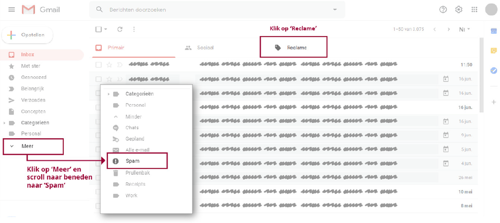
I clicked the link in the email or I am in the waiting room but nothing is happening.
It may take a little longer before your appointment can start due to one of the causes below.
Important: If we cannot establish a connection, your care provider will contact you by phone.
- Your device needs permission to use the camera and microphone
If you have not provided this permission on your device, you cannot properly join the call. Find more information on this page. - A previous video call may take longer
Your care provider may need some time to finish another appointment before they can start your consultation. Please do not close the screen, or else you leave the digital waiting room and you may miss your appointment. We would like to ask you to wait patiently. Your care provider will start the consultation or contact you by phone. - The video call has started but I only see a black or gray screen
You or your care provider may not have removed the webcam cover. Please check your webcam to see if the slider is covering it.
I had a video call, but I couldn't hear my care provider
Check your volume
I was using a tabler or phone
You can turn up the volume of your tablet or phone using the volume buttons on the sides of the device. Please make sure you did not put your device in silent mode.
I was using a Windows computer
Read more about sound and volume control on a computer on this page.
I was using an Apple computer
Read more about sound and volume control on a computer on this page.
Copy and paste the link into your internet browser
If you are sure that you have the volume on your device turned on, and that it is high enough to hear, you can try solving the problem by copying and pasting the link in your email into your web browser instead of clicking it.
How to copy and paste the link on your computer
1. Open the email that you have received from us
2. Drag your cursor to the right side of the link
3. Keep the left mouse button down and move the cursor to the left until the entire link is highlighted. You can let go of the left button on your mouse once the entire link is highlighted.
4. Click on the right-side button on your mouse
5. Select "copy"
6. Open your internet browser
7. Click on the address bar and remove the text that is currently there
8. Click on the right-side button on your mouse
9. Select "paste"
10. Press enter
Copy and paste the link on your tablet or phone
On an Android device, read more on this site
On an Apple device, read more on this site
Privacy and security
Video calls are safe. Your video consultation will not be recorded or saved. Your care provider will hold the call in a private room so no one can listen in without your knowledge.
The Netherlands Cancer Institute processes all data in accordance with the General Data Protection Regulation (EU GDPR). Read more in our privacy statement.
If you have any questions or concerns about data protection, please email privacy@nki.nl.
 nl
nl
 Nederlands (Nederland)
Nederlands (Nederland)
 English (United States)
English (United States)